-
Go to the MyBonsack Page and click the orange “Login or Sign Up” button. Follow the steps to enter your name and email or phone number. You will receive and text or email with a link to complete the set up. Make a username and password and then you can log in on the website, the app, or our online giving platform using the username and password.
-
Yes, you can use the same login information to log onto the website, the app and our online giving platform to pay your tithe or pay for upcoming events and trips.
-
When you created your account, it didn’t link up to your record in the church database correctly. You may have used a different phone number or email to sign up with than what we have in our system. Email Traci Hickman to finish linking your account so you are able to see the rest of your family.
-
Click on the “Manage My Household Link” on the MyBonsack page.
To edit the house phone number or your home address, click the edit button at the top of the page next to your last name.
To edit individual’s cell phone numbers, birthday, or add a photo, click on the “edit household member” button.
-
Please choose a picture of yourself that is only showing you. If you can, crop it into a square and zoom in to only show your face. The pictures are small in our system and if it is a picture that is zoomed out, we won’t be able to see your face clearly. This will help our ministers and other staff greatly to put a face to a name if we haven’t met before.
-
Find the “Manage My Subscriptions” button in the menu to the right (or at the bottom of your screen if you are using your phone). Once you are on the Subscriptions page, check or uncheck the boxes next to the appropriate mailing lists you would like to be a part of and click “Update Subscriptions”
-
On the My Giving page, you can see your Year-To-Date giving and also the past few years. The charts on the page will show you your household giving information by month and according to the fund you gave to. This page is not meant for tax purposes.
On the My Contribution Statement page, you can download your giving statements once they are available for tax time. Click the checkbox to Go Paperless if you would like to not receive a statement in the mail.
-
Once you are signed up for an event and need to pay down on a balance, go to the “My Invoices” page and look for the invoice you need. An Invoice that needs to be paid on will have a “View Invoice” button. Click the button and follow the steps to pay on the invoice.
If you don’t want to pay the invoice in full, you would change the payment amount on the “Review Your Registration” page before you click the “Complete Registration and Pay” button.
-
From the app, go to the event page and click on the event you would like to sign up for. Scroll to the bottom of that page and click on the “Register for Event” button. Make sure you are signed in. If you are signed in you will see your name in the big orange box towards the top of the page. If you aren’t signed in, it will say “Log In or Sign Up” in the orange box. Once logged in, you will select your name (or the name of your family member you want to register) in the drop down box. Answer any other questions or click the choices required for registration. Click “Add Another Person” if applicable and then click “Register and Checkout” when you are finished. If it is a free event, you are finished. If it is not free, you must pay the deposit or pay for the full amount in order to complete the registration.
-
From the events page, click on the “See Details” button on the event you want to register for. Make sure you are signed in. If you are signed in you will see your name in the big orange box towards the top of the page. If you aren’t signed in, it will say “Log In or Sign Up” in the orange box. Once logged in, you will select your name (or the name of your family member you want to register) in the drop down box. Answer any other questions or click the choices required for registration. Click “Add Another Person” if applicable and then click “Register and Checkout” when you are finished. If it is a free event, you are finished. If it is not free, you must pay the deposit or pay for the full amount in order to complete the registration.
MyBonsack Account
MANAGE MY HOUSEHOLD
MANAGE MY SUBSCRIPTIONS
SEND IN A PRAYER REQUEST
Giving
MY GIVING
MY CONTRIBUTION STATEMENTS
My Pledges
Groups and Events
MY INVOICES
MY GROUPS
Frequently Asked Questions